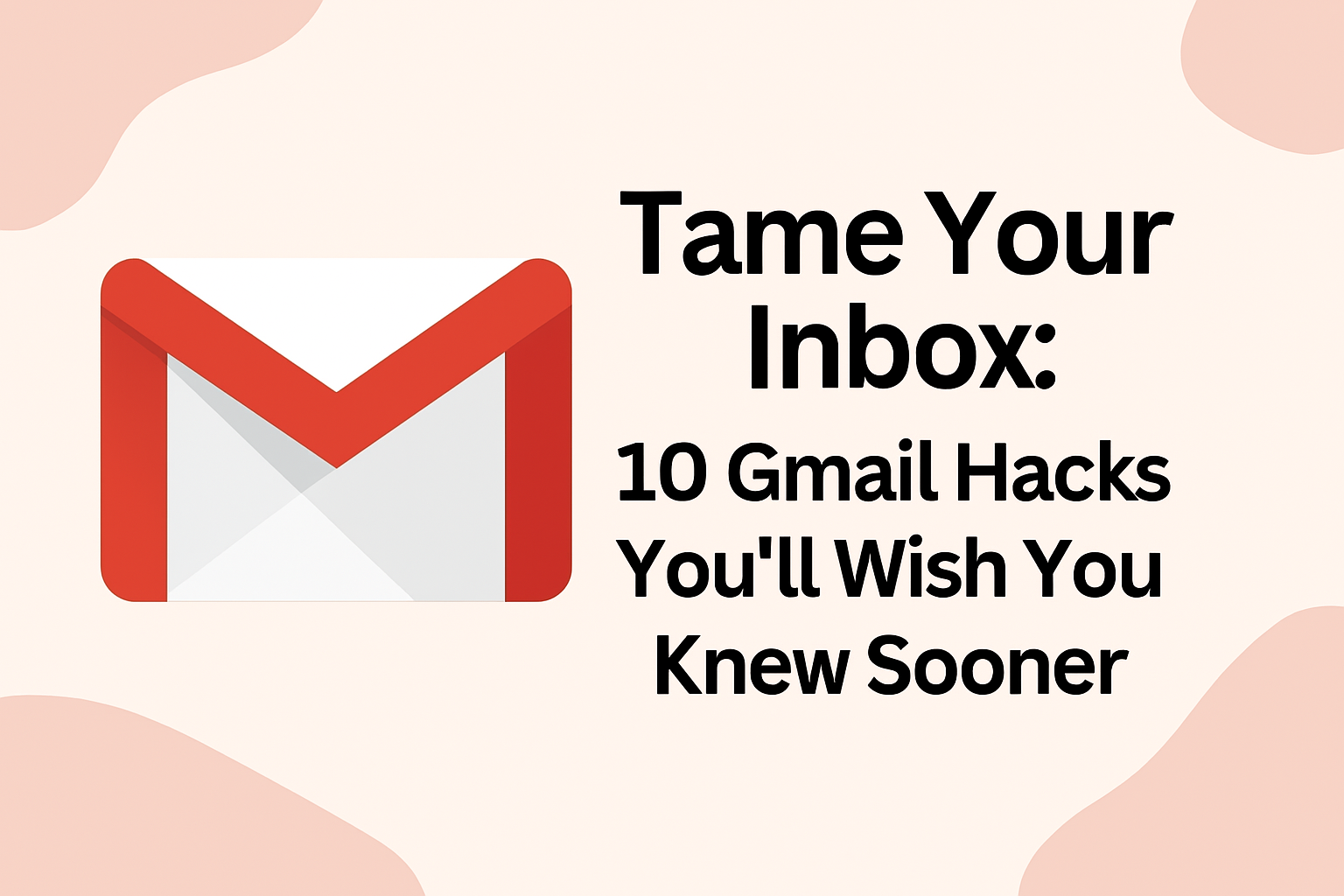Is your Gmail inbox a source of stress, not productivity? You’re not alone. Most of us only use a fraction of Gmail’s powerful features, leaving us drowning in a sea of unread messages and promotional clutter.
What if you could take back control? It’s time to stop fighting your inbox and start making it work for you. Here are 10 game-changing Gmail hacks that will save you time, reduce stress, and boost your efficiency.
1. Your Get-Out-of-Jail-Free Card: Undo Send
We’ve all had that heart-stopping moment right after hitting “send” on an email. A typo! The wrong attachment! The wrong person! Gmail’s “Undo Send” feature is your digital safety net.
How to set it up:
- Click the Settings gear icon (top right).
- Go to See all settings > General.
- Find “Undo Send” and turn it on.
- Choose a cancellation period—30 seconds is a good safety net.
Now, after you send an email, a yellow bar will appear at the top of your screen giving you a precious few seconds to recall your message. Breathe easy!
2. The Mass Unsubscribe: Declutter in Seconds
Tired of promotional emails clogging your inbox? You don’t have to unsubscribe from each one individually.
The quick fix:
Simply type unsubscribe into the Gmail search bar.
Gmail will show you all emails that contain an unsubscribe link.
Select all the results (click the checkbox at the top) and delete them in one click. For bonus points, create a filter to send future promotional emails straight to a “Read Later” folder or the trash.
3. Go Incognito: Send Confidential Emails
Need to send sensitive information like a password or a contract? The “Confidential Mode” is your best friend.
How to use it:
Click Compose to start a new email.
Tap the lock and clock icon at the bottom of the window.
Set an expiration date and even require an SMS passcode for the recipient.
This mode disables forwarding, copying, printing, and downloading. Your secret is safe.
4. Work Without WiFi: Use Gmail Offline
No internet? No problem. You can read, write, and organize your emails even when you’re offline, and Gmail will send everything once you’re back online.
- Get set up:
- Click the Settings gear > See all settings.
- Go to the Offline tab.
- Enable offline mail and choose your sync settings.
Perfect for flights, train commutes, or just spotty coffee shop WiFi.
5. Become a Keyboard Ninja: Essential Shortcuts
Stop reaching for your mouse. Keyboard shortcuts are the ultimate productivity booster.
Enable them first: Go to Settings > See all settings > General > Keyboard shortcuts and turn them on.
Then master these:
C = Compose a new email.
/ = Jump to the search bar.
Shift + I = Mark an email as Inbox (or read).
Ctrl + Enter (or Cmd + Enter on Mac) = Send your email.
6. Send on Your Schedule: Schedule Emails
Don’t want to bug your colleague at 11 PM? Need to send a reminder exactly when a project is due? Schedule it!
How it works:
Write your email as usual.
Instead of “Send,” click the arrow next to it.
Choose Schedule Send and pick a date and time that works best.
7. Inbox Zero, Later: Snooze Emails
Some emails aren’t urgent but are important. Instead of letting them get buried, snooze them!
Hover over an email in your inbox and click the clock icon that appears on the right.
Choose when you want it to reappear at the top of your inbox—later today, tomorrow, or even next week.
It vanishes until you need it, keeping your focus clear.
8. Organize Like a Pro: Use Labels
Folders are so 2005. Gmail’s labels are a more flexible and powerful way to organize. Think of them as tags you can apply to any email.
Find the “Labels” section in your Settings, or simply click “Create new label” in the left sidebar.
Create custom labels like “Project Apollo,” “Tax Documents,” or “Travel Plans.”
Drag and drop emails onto labels to keep everything sorted and easy to find.
9. Stop Typing the Same Thing: Create Templates
If you find yourself writing similar emails over and over (like weekly reports, interview requests, or common support responses), templates will change your life.
Set them up:
Go to Settings > See all settings > Advanced and Enable Templates.
Now, Compose a new email and go to the three-dot menu > Templates > Save draft as template.
Next time, just select your saved template from the same menu and fill in the blanks.
10. The Golden Rule: Archive, Don’t Delete!
This is a fundamental mindset shift. When you’re done with an email, don’t delete it—Archive it.
Click the archive button (the box with a down arrow).
Why? Archiving removes the email from your inbox, keeping it clean and focused, but the email is never gone. You can always find it later by searching or looking in “All Mail.” It’s the best of both worlds.
Your Turn!
Which of these hacks are you most excited to try? Do you have a favorite Gmail trick that wasn’t on the list? Share it in the comments below and help a fellow inbox-tamer out